VLC Volume Boost up to 300 without mouse. Sounds good, Today everybody is having a personal computer and the majority of times on personal computer is use for entertainment also then many movies and audios file has less audible sounds which mean to less understanding in speech in this post i will cover latest method to get best sound from VLC media player and before going to tutorial let me tell you why these days low sound is common in audio and video files, this is because of quality of video and audio peoples compress the video so that the original audio sounds became low. By the way here i have found a way to increase VLC media player volume upto 400% (depending on VLC version and PC Model).
How to increase vlc volume up to 800%
How to increase vlc volume up to 800%
- OK, Firstly Open your VLC Media Player, and load any media.
- Now Press Ctrl+P (Left Control button of your keyboard).
- You will see a new window is opened and its title is Simple Preferences.
- You Will be already on Interface, If not navigate to it.
- In bottom left corner there is option for Show settings, Set it to "All" From Simple.
- Scroll down in list and find Option "Main Interface" and then "Qt".
- In Qt Interface section there is option "Maximum Display Sound" Enter Maximum value which can be entered in my system its maximum limit is at 300.
- All Done, Now just Restart your pc to get max sound.
Final Words
Guys i hope that you have solved your problem on sounds upto 800%, If Guys you like the post then please comment down and share this on social media
Also Read



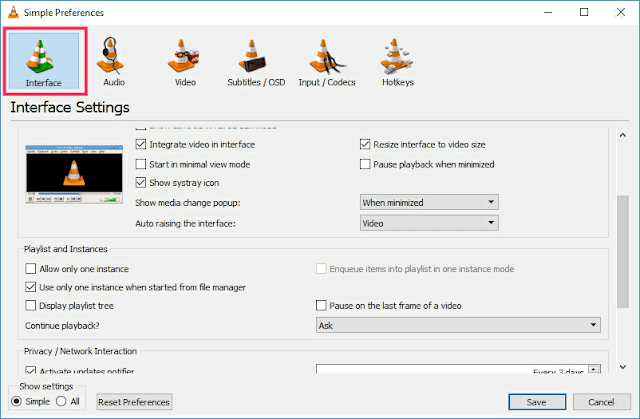
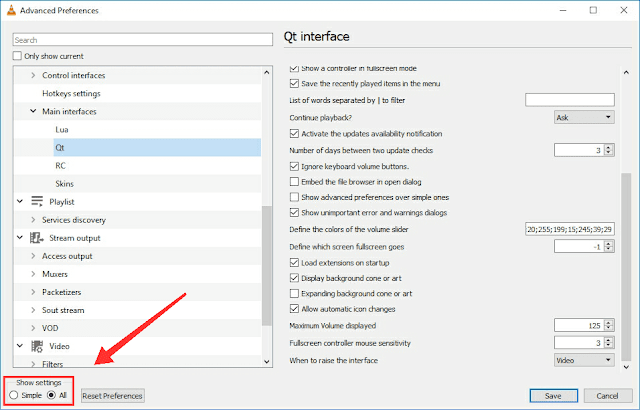

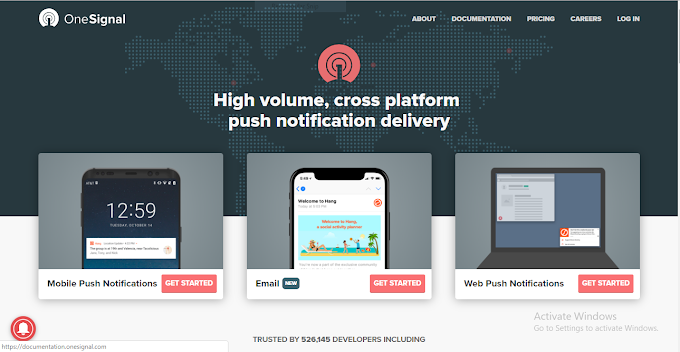
0 Comments